Accept or Reject All Facebook Friend Requests At Once
Hi friends, as I have shared many Facebook Tricks and the most recent was How to Unfollow & Turn OFF notifications from All Facebook Groups at Once. Today I will be talking about How to Accept or Reject All Facebook Friend Request at Once.
As we know, when someone sends a friend request to you, you can either accept or reject it, but if you have so many pending requests on your Facebook profile/account then it might be too lengthy and boring task to accept or reject those pending friend request manually one by one. Some people accept the friend request of only known persons or depending upon their own choice, but many people love to increase friend list on their Facebook Profile.
Are you getting lots of Facebook friend request and want to accept or reject all Facebook friend request at once? Do you need a trick which can do this with one click? Then this trick is especially for you. If you’re the one who makes limited friends on Facebook then you can accept those people and after that reject all friend request at once without wasting your time.
If you love to make more friends daily and love to accept all for increasing friend list then you can accept all friend request in one click. When you accept a big list of Facebook friend request at once, it will save a lot of time for sure.
How to Accept/Reject all Facebook Friend Request at Once

Requirements for accepting or rejecting all Facebook Friend Requests at Once.
In order to accept/reject all pending Facebook friend request, you will need the following two things.
- Google Chrome Web Browser
- Facebook Friends Requests Accept/Reject (It is a Chrome extension)
Recommended: How to Check Online Friends on Facebook while being Offline
Steps to Accept/Reject all Facebook Friend Request at Once
Step 1: At first you need to have Google Chrome Browser installed on your PC/Computer. You might have already installed and using Chrome Browser. If you don’t have then download and install it first. You can download google chrome offline installer from official site..
Step 2: Once you installed chrome, you need to install the extension “Facebook Friends Requests Accept/Reject” from Chrome web store, click here.
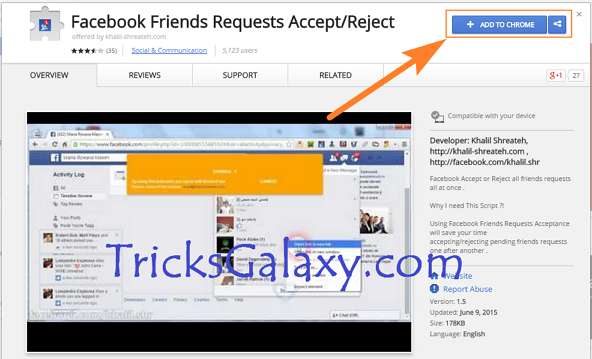
Step 3: Click on “ADD TO CHROME” and then click on “Add” button. Now you will see the icon of “Facebook Friends Requests Accept/Reject” at the right top corner of your chrome.
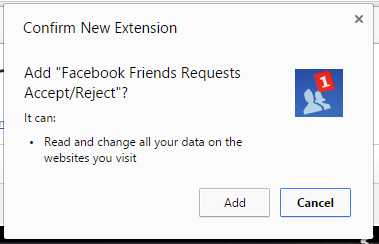
Step 4: Now go to the link https://www.facebook.com/friends/requests and you will see all the Facebook friend request for your account.
Step 5: Now just click on the icon of “Facebook Friends Requests Accept/Reject” at the right top corner of your chrome browser.
Step 6: A popup will appear and ask you whether you want to accept or reject. Select Accept All Request if you want to accept all friend request or if you want to reject then choose to Reject All Requests. Finally, click on Accept All Request or Reject All Requests depending on your choice.
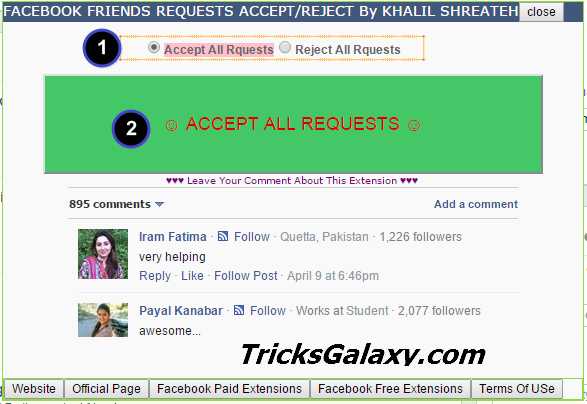
Step 7: Now close it, it will then refresh and all your friend requests are successfully accepted/rejected.
- Further Read: How to Track Facebook Profile Visitors in 2018
Final Words:
The process is very simple and by this way, you can Accept/Reject All Facebook Friend Request At Once and it can save your time for sure. It’s 100% working and personally tested by me. If you’re facing any problem regarding this, feel free to ask in comments. Hope you have liked it. Share it with your friends and share your views in the comment box.

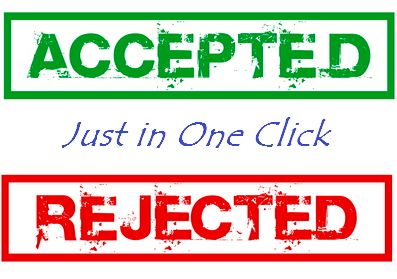
Hey Ajit,
Its really helpful for me, thanq for such a great article.
Hi Raman,
I’m so glad that you liked it.
Keep visiting.
Woah,
Nice piece of well crafted content <3 The points you covered are really awesome everything you wrote was agreeable really cool thanks for writing such a cool post
Regards,
~ Hemant Kumar