Hide Root Android 2017
Do you have rooted Android device? If yes, then all the applications installed on your Android can gain root access. Some applications owner/developer doesn’t allow their app to be used on a rooted Android, maybe to prevent their users (You) from manipulating any functions in the app. Whatever may be the reason. it’s always good to know the method of hiding Root on Android from getting root access status to any app. Wanna root your phone? here is how to root Android easily.
So, if you are searching on how to hide root access from any apps on Android without actually unrooting your device then today we brought for all TricksGalaxy readers the different methods that will help you do the same. Yeah, if you follow the steps correctly then you can easily restrict root access or hide root access to any apps installed on your Android device. So, let’s get started..!
How to Hide Root Access from any Apps on Android?
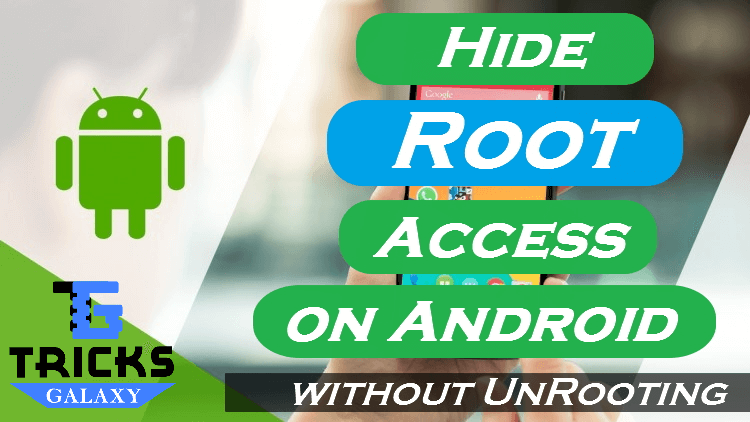
Now-a-days, for doing anything tricky on your Android, there are several methods available for the same work. Similarly, there are many ways by which you can hide root access on Android. So, below are some of the popular & working methods on how to hide root access from any apps on Android.
Hide Root Access using Root Cloak Application (Method 1)
In the first method to hide root access from any apps on Android, we will make use of the Root Cloak application. Root Cloak is a very popular application for Android that is available in the Google Play Store which allows you to restrict root access to any individual application that is installed on your Android device.
- In order for the Root Cloak application to work, you will need to download and install another application from the Google Play Store called the “Cydia Substrate” app.
[appbox googleplay com.saurik.substrate]
- And in case your Android device runs on Android version 4.4 or above, then you will have to download another application called SELinux Mode Changer as well.
Below is how you can hide root access for any application using the Root Cloak, Cydia Substrate and SELinux Mode Changer apps on Android.
- First Download and install the Cydia Substrate or/and SELinux Mode Changer app from (as per applicable).
- Now, you can download and install the Root Cloak app.
- Launch the SELinux Mode Changer application and under options, set the mode to “Permissive” mode.
- Reboot your Android device.
- Launch the Root Cloak application.
- When the app launches, you will see two options in the launch screen, namely, “Add/Remove Apps” and “Instructions”.
- Click on the “Add/Remove Apps” option and then select the application that you wish to hide root access from.
- In case you wish to remove an app from the above list, follow from Step 5 to Step 8 and then choose the application from the list that you wish to provide root access to again.
- You can also manually enter an application to the list of applications in the Root Cloak app if it is not listed and also reset or clear all the changes that you have made in the application.
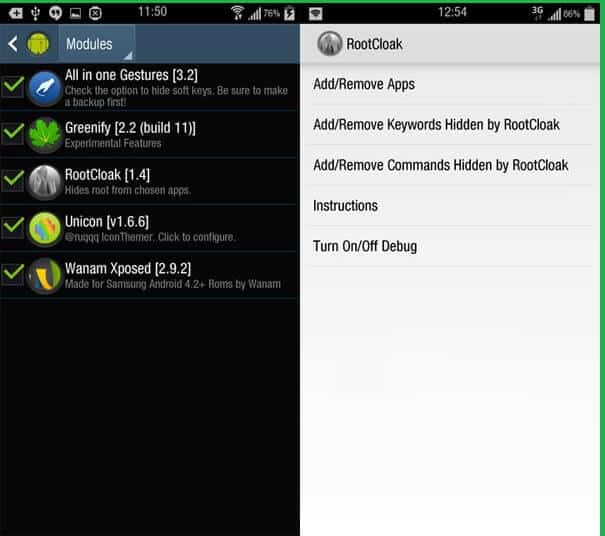
And that is it. You can now hide root access from any apps on Android individually without having to unroot your Android device.
Use Hide My Root Application to Hide Root Access on Android devices? (Method 2)
In the second method to hide root access on Android device, we make use of the Hide My Root application. In case any of the application in the first method does not work properly on your device, then you can check out the second method explained below.
- First of all, download and install the Hide My Root Android Application from the Google Play Store by clicking the link shared below.
[appbox googleplay com.amphoras.hidemyroot]
- Launch the Hide My Root application on your Android device.
- As you are launching the application for the first time, you will be asked to provide the Hide My Root app with Superuser access. There will be three options, namely, “This Time Only”, “Remember choice for 10 minutes” and “Remember Choice Forever”. Select the “This Time Only” option and then click on the “Allow” button at the bottom right corner of the app window.
- Once you click the “Allow” option, you will then be displayed with a list of options. From the list, select the “Hide su binary” option.
- Wait for a couple of seconds and the Hide My Root app will now perform the necessary tasks required to hide the root access on your Android device. Once the procedures are completed, you will be displayed with a message that says “Successfully hid su binary”.
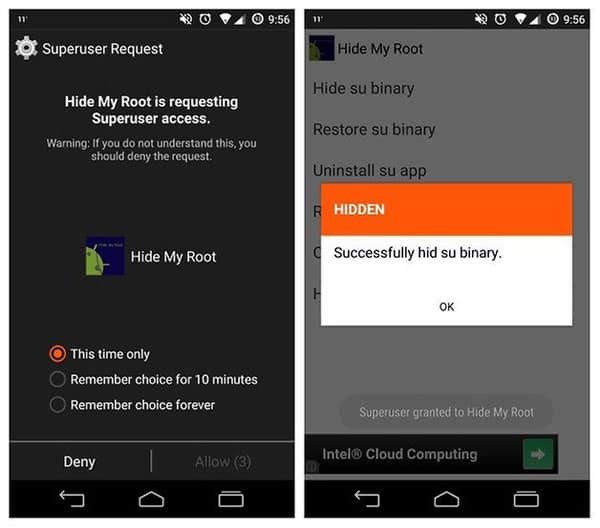
And that is it. This is how you can hide root access from any apps on Android device using the Hide My Root app. The Hide My Root app also has many additional features of convenience and security including a feature that lets you to password protect the app features so that no unauthorized person can perform tasks using the Hide My Root app on your device.
How to Hide Root Access from any App on Android using Custom ROM Features (Method 3)
Even though the two different methods to hide root access from any apps on Android mentioned above were quite easy ones, there is an even easier way to hide root access from any apps on Android without having to download any additional applications on your Android device.
The advantage of this method is that it helps you save storage space on your Android device as you will not have to download and install a third-party application to only just hide root access from apps installed on your device. Moreover, as there are no third-party applications involved, the procedures are much easier and simpler to follow than the above methods.

To proceed with this third method to hide root access from any apps on Android, all you need is a good custom ROM installed on your Android device. Most of the ROMs for Android out there like Cyanogenmod allows you to hide root access with just the click of a button.
Steps to Hide Root Access on Android: (Developer Option)
Below is how you can hide root access from any apps on Android using Custom ROM features:
- First of all, enable the “Developer Options” feature on your Android device. To enable the same, launch the “Settings” application and click on the “About Phone” option. Find the “Build Number” option and tap on the option seven continuous times to enable “Developer Options”.
- Launch the “Settings” application again and now find the “Developer Options” and click on the same.
- Within “Developer Options” scroll down until you find an option that says “Root Access” and click on the same.
- Now a small pop-up box will open. Within this pop-up box, select the desired option from the list.
- To provide root access only to applications, select the “Apps Only” option or to provide root access to both the apps and system of your device, click on the “Apps and ADB” option.
That is how to hide root access from any apps on Android easily using the custom ROM features on your Android device.
Final Words:
That’s it guys. These are the method that you can use to Hide Root access on Android smartphone. The guide above featured some simple methods with easy to follow procedures and if followed correctly anyone can hide root access from any apps on Android devices without actually unrooting their Android.
Hope the methods listed above were helpful and the steps in those methods were easy to follow. In case, if you have any doubts or queries on any of the steps listed above, please mention your query as a comment below so that we can help you out with the appropriate answers. Also, check the list of best root apps for Android (Top 50).

hey Ajit
Nice and Importent information ,,,,,, Thanks for sharing
hey Ajit
thanks for sharing this information
Wonderful post! We are linking to this great article on our site. Keep up the great writing.
Great, It’s Working properly.