Many times we need to transfer files from our phone to PC/Laptop or vice verse. For transferring data we generally use USB data cable. But you cannot carry or have USB all the time with you but any situation or time when you have to need to transfers data from computer/laptop to your phone or vice verse in school/college/office or any other place then it becomes difficult for it.
Have you ever tried to transfer any data such as any document, songs, videos, movies, software, games etc. between your PC/Laptop and Smartphone without using of USB data cable? Yes, what you have heard is right. You can easily share files wirelessly using Software Data Cable.
How to Transfer Files through WiFi (Software Data Cable):
Software Data Cable is one such popular and feature packed free android app which I use primarily to transfer files wirelessly across my phone and PC . The app can be used to both receive and send files wirelessly between your PC and android phone. Software Data Cable you allow you to Connect and Share everything among phones, Pad, PC, Mac, Laptop, Google TV, Cloud storage, Xbox etc.
Key features of Software Data Cable:
- You can send files to computer (and vice versa) without USB data cable (without external network support)
- Software Data Cable is compatible with Windows Explorer and other FTP client tools (such as FileZilla)
- It’s Transfer speed up to 54Mb/s.
- No mobile data plan is required.
- You can send photos, music, videos, Apps etc. to other phones, tablets or TV anytime, anywhere
- You do not need to have drivers installed in your Computer/Laptop.
As this method of sharing files makes use of WiFi instead of USB Data Cable so, make sure your Both device have WiFi facility in order to use Software Data Cable. Now lets see the requirements that what you need to share files wirelessly.
Requirements for Transferring files Wirelessly:
In above lines, I told you that you need to have WiFi facility in both devices to connect or for making the interface between them. Now-a-days, almost every Laptop and Android device have WiFi feature, in case you want to share files with your Desktop computer then you will need WiFi Adapter to enable WiFi in it. So, below are the requirements:
- A WiFi enabled Android Phone.
- A Computer/Laptop (WiFi enabled).
- Software Data Cable (which is an Android app): Open Play Store and search for an application. In search box type Software Data Cable and hit the search button. Select the first app named Software Data Cable download and install it.
Steps to Share Files without USB Cable using WiFi:
Step 1: First of all Download an Install Software Data Cable from Play Store.
Step 2: Once installed in your phone, just open it and click on START SERVICE as shown below.
Step 3: You have to 0n the same WiFi network connection on the computer or your android phone so make a click on Create network.
Step 4: Now Hotspot service will be automatically created in your android phone. Please note the Network SSID and Password and click on Dismiss. (See below screen shot for more clarification)
Step 5: Well, now turn ON WiFi on your Computer/Laptop and search for the available network, once found. Connect with the same Password which you have noted in Step 4.
Step 6: Now an FTP address is showing on your phone like ftp://192.168.43.1:8888/ just note it.
Step 7: Now open My Computer (i.e. Windows File Explorer) and enter that FTP address in address bar and hit enter (See below screenshot).
Finally, it will show you storage folder where all your files is stored, now transfer the files whatever you want to transfer from Android phone to computer or vice versa.
Must Check: Top 7 Best WiFi File Transfer Apps For Android Device
Conclusion:
The method of transferring files wirelessly is very convenient than transferring files through a USB cable. The advantage of sharing or transferring file wirelessly is that you don’t have to wait beside your PC until the transfers complete. While your files are being transferred to your phone you can carry on with your other works. I hope you liked this method. Thanks for reading. Please share your views in comments.




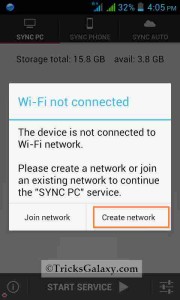


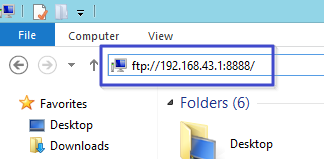
How can I FTP my files from my tablet to my website using my flashdrive? (I have a flashdrive that attaches to my tablet which has updated versions of files from my website received from my laptop. Now all I need to do is to go to a wifi hotspot and upload them to my website from my tablet.