Are you looking for some Best WhatsApp Tricks & Tips? Well, You’re at the perfect place.
As we now, WhatsApp is completely free and the world’s #1 instant messenger app.
We can’t live without WhatsApp messenger nowadays. It helps us to stay in touch with our friends and family.
You can use it for calling and chatting. Primarily it was developed as a chatting platform. But they later added extra features like video and audio call.
With a secure internet connection, you can use WhatsApp for free. New features are getting popular nowadays.
WhatsApp provides a great platform to strengthen our relationship with dear ones.
Here in this post at TricksGalaxy, we’ve shared Top 40 Best Secret WhatsApp Tricks & Tips that you should know. Check out these useful tips using which you can use WhatsApp more efficiently. Excited? Let’s get started.!
Top 40 Best WhatsApp Tricks & Tips:
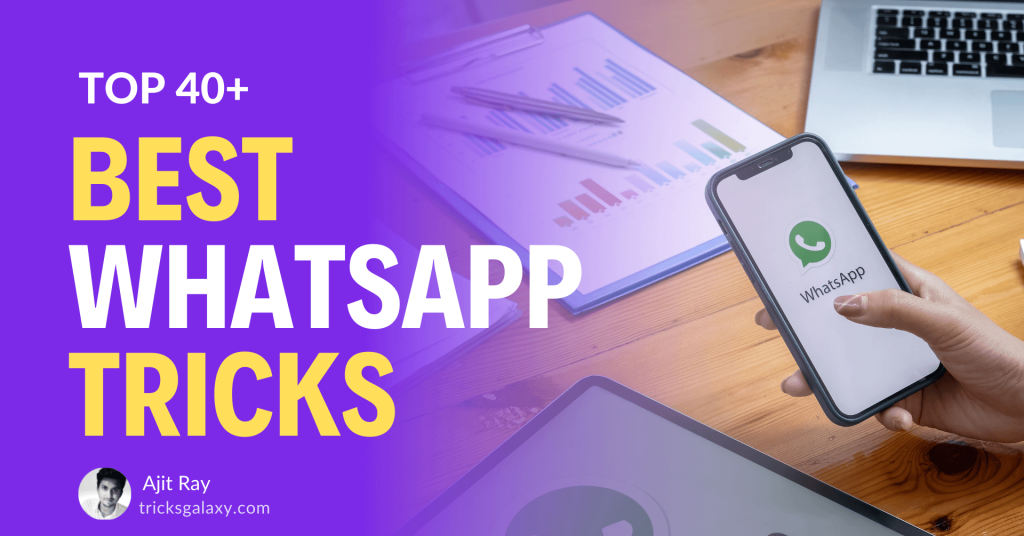
#1 Secretly Read WhatsApp Messages without Sender Finding it
This is a very useful WhatsApp trick for everybody. Sometimes you may don’t want to let your sender know that you read his message. WhatsApp shows read receipt as double ticks. By seeing this indication sender will know that you read that message. You can hide this read receipt indication by following steps.
How to Hide Read Receipt on WhatsApp:
- When you receive messages don’t open it.
- Wait for sometime and turn off cellular data and Wi-fi on your phone.
- Turn on Airplane mode on your phone.
- Now you can open notification bar and read that message.
- After reading it remove WhatsApp from background to be safe.
- You can now turn on cellular data/Wi-fi.
#2 How to Send WhatsApp Message using Google Assistant or Siri
Are you fed up by typing on WhatsApp? Don’t worry, here is the solution for you. You can use voice recognizer to chat on WhatsApp. Yes, you can Send Message to anyone on WhatsApp just by using Google Assistant or Siri. Let’s check how you can do it.
Steps to Send Messages using Google Assistant:
- Call Google Assistant by your voice saying “Ok Google” or Open Google Assitant using button whatever you prefer.
- Now, Speak something like “Send WhatsApp message”, “send WhatsApp message to XYZ (replace XYZ with contact name)”, etc. Just to keep it as short as possible.
- If everything goes perfect, Google Assistant will now insist you speak up the contact name to whom you want to send a message (if you haven’t already).
- Now, Google Assistant will ask you for the message content.
- Speak the message content and Google Assistant will Send it.
- Now, you have successfully sent WhatsApp Message using Google Assitant.
How to Send WhatsApp Message using Siri:
- First tap on Settings
- On this screen, you will see an option called Siri
- Another screen will appear and choose’ App Support’
- Here you can turn on WhatsApp support
- Now you can use it by pressing the home button. Bring Siri to WhatsApp
- Tell WhatsApp to send messages or you can say Siri text(contact) on WhatsApp
- It will ask you ‘What do you want to say’. Now you can say the message you want to send
- If the message is ok you can say ‘Send’
- You can change it if needed by tapping on the message.
- Siri will inform you before sending it. Now your message sends to that particular contact.
#3 Change profile picture of your friend on WhatsApp (Prank)
Everyone loves to play the prank on their friends. Now you can do this on WhatsApp too. You can Change DP of your WhatsApp Friends/Contacts.
He/She cannot see the change until somebody else tells him. It’ s funny right? You can do this by following some easy steps.
Steps to Change Profile Pic of Your WhatsApp Contact:
- Before changing the profile picture, you need to do some adjustments.
- You can search for various options online
- Select a picture you want to change with and resize it first. 561×561 is the usual size
- Save this image into your profile picture folder
- Click on the new picture that you want to set as profile picture and rename it with your friend’s phone number
- Now when you open WhatsApp and you can see the new image as your friend’s profile picture.
#4 Use WhatsApp without Your Mobile Number
What? How can I Use WhatsApp with a mobile number? This will be your first reaction. Yes, you can do it using the following trick. This is very useful for them who don’t want to use their mobile number for many reasons. Ok, so let’s see.
Steps to Use WhatsApp without Mobile Number:
- Firstly, you have to uninstall WhatsApp from your mobile if you already have one.
- Download and re-install it from Play Store.
- Turn on Airplane mode on your phone.
- To complete verification process WhatsApp asks for your number. As you are in flight mode it can’t verify your number
- Now WhatsApp will ask you to choose any other available option. You can select ‘verify through SMS’ and enter your mail address. Click on Send option and cancel it immediately.
- Now you can install spoof Text Message for Android phones and Fake-a-message for iPhones.
- Now open spoof messaging app and enter the following details
To: +447900347295
From: + (country code) (Mobile number)
Message: your email address
This is an option to bypass your phone verification for WhatsApp. This number is your temporary number to use for WhatsApp verification. Now, this number will complete your WhatsApp verification.
#5 Disable WhatsApp Auto Download Images & Videos
WhatsApp is designed in such a way to automatically download media files, images and audio files etc. It won’t filter wanted and unwanted files. So, your gallery will be full of unwanted files. Can you prevent it? Actually, you can control it easily by following a simple procedure to Stop Auto downloading images & videos etc.
Steps to Stop Auto-Media Download on WhatsApp (Images & Videos):
- Go to ‘Settings’ and you can choose chat setting from it.
- There you can find an option called ’Media Auto Download’
- Here you will see three options for you to choose from. They are downloaded using Mobile data, Wi-fi connection and while roaming.
- You can choose any of it as per your requirement.
- Thus, you can prevent unwanted downloads on WhatsApp.
#6 Show your WhatsApp Status to Selected Peoples
Everybody updates their status daily. But they don’t want to show it to all their contacts. So, is there any option to hide your status update? Yes, it is there. You don’t have to show your daily status to all your contact. Select your favourite contacts who can see it.
Steps to Show WhatsApp Status to Selected Contacts:
- Go to Setting>Account>Privacy and click on Status.
- On Status option, you can set “Who can see your status updates”.
- There you will see 3 options like ‘My contacts’, ‘My contacts except’, ‘Only share with…’
- Click on “Only share with…” option.
- In next screen, select your contacts with whom you want to share it with. Yup, Choose them.
- Now you have successfully hided your status from unwanted contacts and make it to Show your WhatsApp Status to Selected WhatsApp Contacts only.
#7 Send bold, Italic & Strikethrough Text message in WhatsApp
If you want to make your message bold or italic then you can use some simple trick. Let’s see how can you send these special messages to your WhatsApp Contacts.
Steps to Send WhatsApp Message Text in Bold, Italic Strikethrough:
- Italic: You can make a word or phrase italicize by putting an underscore (_) on both sides. Eg: _Hello_ will turn into Hello
- Bold: Type an asterisk (*) on both side of a word to make it bold. Eg: *Hello* will be Hello
- Strikethrough: By putting a tilde (~) on either side of the word to cross out the text. Eg: ~Hello~ will be shown as
Hello
Also read: How to Send WhatsApp Message in Bold, Italic & Strikethrough Text (Complete Tutorial)
#8 How to Pin Favorite WhatsApp Chat on Top
Everyone will have favorite groups or friends with whom they usually chat more. When all group messages come to your favorite contacts will go down. Now you can pin your favorite chat and bring them top always. Let us see how you can do this.
Steps to Pin WhatsApp Chat on the Top:
- At first, Open WhatsApp Messenger.
- Then long press and hold the chat you want to pin.
- Now you will see options like Pin, Mute, delete, Archive.
- Choose the Pin option.
- After doing this it will always be on top whatever new messages come in. All of them comes under pinned chat.
- Same way you can unpin it by pressing on it the long time and disable pin button.
#9 Use WhatsApp in your Local Language
Sometimes we can only express our feelings in our local language. Everyone will not be fluent in English. For them, it is a good option to type in their local language. This is how you can do this.
Steps to Use WhatsApp in Local Language:
- Language settings in iPhone: WhatsApp cannot change default language enabled on your phone. It works in your Phone’s language. If you want to change the language you have to change language settings and should add multiple keyboards.
- To do this go to Phone settings>General>Language& Region> iPhone language. This is to change the default language.
- You can change keyboard settings by going to Phone Settings>Languages & Input> Keyboard & Input methods and select your favorite keyboard.
For Android phones:
- Open WhatsApp Settings > Chats > App language. You will see some options here. Choose the language you want. This facility is only available for India and Bangladesh. Language list may depend on your phone capability.
#10 How to Use Multiple WA Accounts on Same Android
Some people want to use two WhatsApp on the same phone. The reason behind it could be anything like privacy, work number and personal etc. Is it possible? Actually, it is possible by following some simple procedure. We have shared top 3 methods to install or use multiple WhatsApp on the same Android phone.
Method 1: Use Multiple WhatsApp Account on the Same Phone using Switch Me Multiple account App
Some requirements for doing this.
- Get a dual sim phone.
- Download ‘switch me multiple accounts’ app from play store.
- Your phone needs to be rooted.
- Make sure to have enough phone memory
Steps to Use Multiple WhatsApp on the Same Android
- Open ‘Switch Me multiple Account’ and it asks for superuser request. Grand it.
[appbox googleplay fahrbot.apps.switchme]
- Now create two user profiles to create two WhatsApp account. Each of them has their own system app and settings
- First profile will administrate and you can use the existing account in this profile
- Second profile will be the new one. Switch this profile and install WhatsApp on this account from Play store
- Now you got to WhatsApp account. Register your new number in this account and use both accounts together.
Method 2: Two WhatsApp on Same Phone using Parallel Space App:
- First of all, Download & install Parallel Space app on your Android phone.
[appbox googleplay com.lbe.parallel.intl]
- Once you have installed it, open it up.
- Select WhatsApp from the list and click “Add to Parallel Space” button.
- Done, now launch WhatsApp from Parallel Space app just by clicking on WhatsApp icon.
- Congrats, now you can use two WhatsApp on the same smartphone.
Method 3: Use GB WhatsApp to Use 2 WhatsApp Profile on Same Phone:
- Download GB WhatsApp App.
- Once installed, open it.
- Enter the new mobile number and verify it.
- After successful verification, you will be using two WhatsApp at the same time. (1st WhatsApp= Original WhatsApp & 2nd WhatsApp = GB WhatsApp
#11 Know when He/ She Read your WhatsApp Message
Long before there was not any way to found whether the receiver saw the message or not. To solve this WhatsApp now developed a new trick. It is called read receipt. You can know the message status by checking its number and color. So, in this WhatsApp Tricks, I am going to show you how you can know when they read your WhatsApp Message just in single click.
How to Know When He/She Read your WhatsApp Message:
- One Grey Tick-: If you saw one grey tick it means your message is successfully sent. But the other end has some problems so it is not yet delivered.
- Two Grey Ticks-: It means the message got delivered successfully.
- Two Blue Ticks-: it indicates that the recipient has read your message
#12 Check Who has Read your Message in WhatsApp Group
Once you send a group message on WhatsApp, it is difficult to identify who saw it or read it. To help you with it check this great WhatsApp trick. A WhatsApp message will mark as read-only if everyone in the read it. This is a new feature developed by WhatsApp to indicate that who has read your message in a group.
Steps to Know Who Has Read Your Message in WhatsApp Group:
- Long tap on your message in a group chat of which you want to know about.
- You will see an icon ‘i’ (which is information).
- Tapping on it will show you all list of group members who already read your message under read section.
- Unread list will show under ‘delivered to’ section
#13 Lock your WhatsApp Message/Conversation using WhatsApp locker
It is a very useful trick in this list of Top 40 WhatsApp Tricks for one who doesn’t want to disclose his chat for privacy reasons. You can protect your account by using this technique. Now let’s see how you can do it. Using this tricks, lock your WhatsApp chat using 4- digit PIN
Steps to Lock your WhatsApp Message (Conversation):
- Download and install WhatsApp locker on your phone from Play store.
- Now a screen will show you to Enter your Pin.
- Just enter a 4- digit PIN.
- A new screen appears in which you have to switch on this locker.
- Then you have to set an’ Auto-lock time’. You can set a particular time until which the app will be active and then it gets locked. You can set up to 15 minutes.
- You can change your PIN whenever you want.
#14 Spy on Someone Else WhatsApp Profile
You can hack other’s WhatsApp message. Hacking others phone is legal. But you can use it spy on your family members, friends etc. try out this simple method to hack others WhatsApp message.
Steps to Spy on Someone Else WhatsApp Profile:
- Download WhatsApp Sniffer & Spy tool 2016.
- Open the app and enter the number you want to hack.
- Wait for 2 minutes and let it process the number and then you have to click on ‘Verify option’.
- Now you can get access to that particular number. You can see messages, videos, photos etc.
- It only shows you messages from last 30 days.
#15 Enable 2 Step Verifications on WhatsApp
Step-2 Authentication is a new security feature added by WhatsApp. It gives you an extra protection for your WhatsApp account. This feature asks you to create a six-digit passcode and enters a recovery mail id. If you enable this on your account you need to give this passcode every time you install WhatsApp on a new device. So, let’s see how to add step 2 verification on WhatsApp.
Steps to Add 2 Step Verification on WhatsApp
- Open your WhatsApp.
- Go to Settings > Account > Two-step verification.
- Tap to Enable it.
- Next, it will ask to enter a six-digit passcode for two-step verifications.
Note: WhatsApp asks to verify passcode periodically. You have to turn off two-step verifications to disable it
- Now it will ask you to enter recovery mail address.
- A rescue mail is essential because if you forget the password you can access it using your mail address.
- Tap on ‘Done’ option to confirm it.
#16 Stop Everyone from Knowing You Read their Message by Default
Now one can find out whether you read their message or not. Sometimes we don’t want to let them know that. So, this trick will help you to read their message without delivering a read receipt. You can hide this information from them by simply following this easy method.
How to do it?
- You can go to WhatsApp Settings. Select accounts and then go to Privacy option. You will see Read receipt option there.
- Tap on it and you can hide this from a sender. Don’t turn it off all the time. Use it whenever you want.
#17 Hack Friends WhatsApp Conversation
Spying on somebody else is not legal. Sometimes you can use it legally and for fun to get any information. You can see your friends chat history and read message using this app. But you can do it on WhatsApp using following technique
Steps to Hack your Friends WhatsApp Conversation:
- Borrow the phone you want to hack.
- Go to Settings>About phone status> Wi-Fi Mac address. Keep it with you for some time.
- Now uninstall WhatsApp from your phone.
- Use spoofing mac and change your Mac ID of your friend.
- Now you got the exact replica of your friend’s WhatsApp.
- Now you can spy on that person’s activity. Don’t use it illegally. Use it for useful purposes.
#18 Hide Your Last Seen on WhatsApp
It is a matter of privacy. There are people who don’t want to let their contacts know when you last seen on WhatsApp. To help them WhatsApp has a feature where you can hide your last seen from others.
Steps to Hide Last Seen on WhatsApp:
- Go to WhatsApp settings>Accounts>Privacy.
- There you will the first option as Last seen.
- By tapping on it you will see three options (i.e. everyone, my contacts, and nobody)
- You can choose nobody to hide last seen from everyone
- By choosing my contacts only your contacts can see your last active time.
#19 How to Restore Deleted WhatsApp Chat
This WhatsApp Trick is a useful solution for everybody who uses WhatsApp. Sometimes we accidentally delete all chat history in just one click. But if we want it back what to do? Is there a solution for it? Yes, there is a better solution to solve this problem
Steps to Restore Deleted WhatsApp Chat:
- If your phone has an SD card WhatsApp stores all messages in it.
- Go to SD card then to WhatsApp option. There you will see Database tap on it
- There will be two files with names msgstore-yyyy..dd..db.crypt and msgstore.db.crypt
- Msgstore-yyyy..dd..db.crypt contains all messages that you send and receive in past 7 days
- You can use a text editor like notepad or WordPad to open this message. Now you can read it.
#20 How to Backup WhatsApp Chats
WhatsApp automatically backs up your chats, images, and files. But they launched a new feature to do it manually. You can do this every week to save all your chats. This is how you can do it manually by following steps.
Steps to Take Backup of WhatsApp Chat:
- Go to WhatsApp Settings > Faucet Backup Conversation to back up your chats.
- This helps to back up your chats but not media files or images.
- You can back up your media files using record manager. Use it to burn media files in SD card.
- For this go to SD card>WhatsApp media and burn it
#21 Hide your WhatsApp Profile Picture (DP)
Your profile picture is your privacy. You can control is as you want. Some people don’t want to show it to everyone. So, they set it as a private one. So here is how you can do it. We have shared the easiest way to Hide WhatsApp DP (Profile Pic).
Steps to Hide WhatsApp DP (Profile Picture)
- Go to WhatsApp settings. You will see many options.
- Select ‘Privacy’ option,
- Tap on ‘Profile photo’. You will see three options. They are ‘everybody’, ‘my contacts’, ‘nobody’
- You can choose ‘nobody’ if you don’t want it to show to anybody
- If you want to show to your contacts then choose ‘my contacts’
- This is how you can control your profile picture privacy
#22 Use WhatsApp Quote feature to Reply any Message in Chat
Reply to particular WhatsApp Message in Chat is a very useful feature introduced by WhatsApp. Before coming to this feature it was difficult to quote somebody’s message and give a reply to it. People used to just reply it below all other messages.
How to Reply to a Particular Message in WhatsApp Chat:
- Select that particular message, photo or media you want to quote.
- Long press on it and you will many options like forward, reply, delete etc.
- Choose Reply option from that.
- Now you will see a preview of that particular message.
- Enter your reply there and send it.
- You can see your reply just below the quoted message with sender’s color code name.
#23 How to Create Fake WhatsApp Conversation
This is a very brilliant feature which you can use for the good purpose. You can play with your friends by creating a fake conversation. You can create fake chat with celebrities and well-known people to play prank your friends
Steps to Create Fake WhatsApp Conversation:
- For this, you have to download WhatSaid app for Android phones
- Now you can use this app and create any Id you want.
- By creating an Id and put image you want and start chatting with anyone you want
Note: Don’t use this feature for illegal things. You can use it for fun.
#24 Add Chat Shortcuts on Home Screen
If you want to bring a particular contact to your home screen it is possible now. It is very useful too because there will be contacts with whom you chat a lot. It will be easy if you can bring those to your home screen. This is how you can do it
How to Add Chat Shortcut on Home Screen:
- Long tap on the chat you want to create shortcut
- You will see many options like the pin, archive button, delete etc.
- Go to three dots on the top right side
- There you will see ‘Add shortcut’ option
- Tap on it and you just added that contact to your home screen
- If you have more than one contact then it is better to create a file on the home screen.
#25 How to Change WhatsApp Chat Theme
We humans, love change. We don’t want to use the same thing a long time. So, we try to bring new changes to it. Like this, you can also change your WhatsApp chat theme. It is very easy to do it. This is how you can do it
Steps to Change WhatsApp Chat Theme:
- Open WhatsApp settings>chat settings.
- Now click on Wallpaper.
- There you can go to your phone gallery and choose one image you want to set as chat theme.
- Now you will see a new chat theme.
#26 Use WhatsApp on Google Chrome using WhatsApp Web version
Now you can use the web version of WhatsApp on your laptop, iPad etc. You can use it using the Google Chrome browser. Let’s see the steps for doing it.
Note: IOS users cannot use this facility
How to Use WhatsApp on Google Chrome:
- First, use the URL https://web.whatsapp.com in your Google Browser.
- After entering you will see a QR code and you have to scan it with your phone. For this go to menu>WhatsApp web and scan the QR code on your computer screen.
- After scanning it pairs both your phone’s and web WhatsApp.
- You can see the exact version of your phone on your computer screen.
- Use it to chat with your friends
#27 Change WhatsApp Mobile Number by keeping the Same Account
In the list of these best WhatsApp Tricks, this is a kind of WhatsApp Setting by which you can Change WhatsApp Number while keeping the same WhatsApp Account. Most of us use WhatsApp with the same number because nobody wants to lose their chats and contacts. You can use this trick to change WhatsApp number by transferring your groups, account, payment status and profile to another number without any change. Yeah, in other words, you can transfer your existing WhatsApp account to the new number. Follow these simple steps
Steps to Change WhatsApp Mobile Number:
- Open WhatsApp on your Smartphone.
- Go to Settings > Account and click on “Change number“.
- This will take you to the Change number window. Just click NEXT.
- Now, enter your current number there in “old phone number” field.
- Similarly, enter the new number in the ” new phone number” field that you wanna use for your WhatsApp account.
- In the next window, just tap on Done.
- After this, follow the usual number Verification process through SMS.
- Now, your WhatsApp Phone number is successfully changed.
#28 How to Send Private Message in Bulk using WhatsApp Broadcast
It is difficult to maintain privacy in platforms like this. WhatsApp launched a feature to send bulk private messages. If you are sending a group message you can send it without anyone know who all received that message. You can get a subsequent response also. Do you want to know how? Below are the steps to use WhatsApp Broadcast feature to send the message in bulk to your WhatsApp contacts.
Steps to Send WhatsApp Message in Bulk:
- Open WhatsApp and click on the three dots.
- Here you can find an option called ‘New Broadcast’
- Here you can enter all contacts where you want to send a message.
- Enter your message and send it to the selected contacts.
#29 Hide WhatsApp Chat without Deleting it
This a buried feature using which you can hide a chat from chat history. By deleting it you cannot see that chat again. But if you can hide it then it is easy to retrieve that chat from the archive. Here is how you can do it.
Steps to Hide WhatsApp Chat:
For Android phones:
- Tap on the conversation you want to hide. A menu will appear which shows some option on the top side. You will see an icon on the top right corner. It is an archive button.
- Tap on it and hide that chat from history. You can archive all conversation in a simple way. Go to Settings>Chat settings>Archive all chats. Then tap on OK and you archive all conversation.
- To retrieve hidden conversation, scroll down the chat screen. You will see all hidden chats in the bottom. You can view and restore it just by tapping on it.
For iPhone:
- On chat screen choose the conversation you want to hide. Now, slide it to left and there you will see Archive option. You can hide all conversation by following the same steps of Android. Setting>chat settings>Archive all chats.
- To unarchive it you can search that contact name of the message to that contact. Otherwise, go to archived chat screen and slide it to left. You will see unarchive option there
#30 How to Send Message to Yourself
How is it possible? You can do this by email. But, this is an unknown technique to most people. Long ago this was possible on WhatsApp. They removed it now. So, here is the way to send message on WhatsApp to yourself.
Steps to Send Message to Yourself:
- Open up WhatsApp on your phone.
- Click on three dots menu option.
- Select ‘New Group’ from it.
- Create a group by giving a group name and add your close friend to it.
- Now you created a group with 2 members. You as admin and your friend as a member.
- Next step is to remove your friend from that group.
- You have created a group on your own. Now you can send a message to this group and only you will receive it.
#31 How to Send Blank message on WhatsApp
Have you ever think of sending a blank message to anyone without any text or media? Now you may think that how is it possible? But, yes, you can do it. Using this WhatsApp trick, you can send black messages on WhatsApp. Follow these simple steps. Here, we have shared three methods to do it.
Steps to Send Blank Message to Anyone on WhatsApp:
Method 1: Use notepad editor and type ALT+0106 or ALT+255 using the keyboard. You will get a blank space in your notepad file. Transfer this space to your phone using Bluetooth or data cable. Now you can find this on your phone and long tap on it. Copy paste it into WhatsApp chat space. Now you can see how to send blank messages.
Method 2: You can try to send an unidentified character through WhatsApp. it will go as a blank message. It could be anything from a blank space between two symbols or characters, Some Arabic symbols etc.
Method 3: You can use an app called ‘Noward’. Download the file and install it on your phone. Now, click on send button. You have to choose an app name from it where you want to use Noward app. Pick WhatsApp from it and select the contact to which you want to send message. Now you send a blank message to that particular contact.
- Must read this post to learn how to send blank message on WhatsApp (detailed guide)
#32 How to Mention your Friend in WhatsApp Group
If you want to tag or mention someone from a WhatsApp group then this is a useful WhatsApp trick that you can use. It’s very easy to mention any group member in WhatsApp Group Chat. Let’s see how you can do this.
Steps to Mention any Group Member in WhatsApp Group:
- First of all, Open any WhatsApp Group Chat.
- Now type ‘@’ symbol.
- Now you can select the contact names from the pop-up list
- The mentioned person will get a notification message also.
#33 Mark Important Message as Starred and View it Later
This is a new feature launched by WhatsApp. In any WhatsApp chat, if there is some important message you want to use later you can star it and save. Later you can check starred messages for future use. I use this WhatsApp Trick/feature every time to save any message that I think I will need it in future.
How to Mark WhatsApp Message as Starred & Read it Later:
- Long tap on the message you want to mark as important.
- Now you will see many options. From them tap on star icon and now you marked it.
- It is easy to unstar it in the same way.
- By tapping on it for a long time remove star icon.
- You can see those starred messages by checking menu button.
#34 How to Save Someone’s WhatsApp Status
Sometimes we get impressed when we check and like the status of our WhatsApp contacts and we wanted to save it. But WhatsApp won’t allow copying someone else status directly. But, here is one WhatsApp trick to do that using an app. Follow the below steps to copy someone’s status.
Steps to Copy Other’s WhatsApp Status:
- Download Universal Copy from play store.
- After installing open the app and switch it ON.
- Now the app will ask permission to access.
- For this, you need to open settings and allow accessibility.
- Now go to your WhatsApp contacts select the status you want to copy
- From notification bar tap on the Universal copy to activate copying.
- Now copy paste the text or images into any other app or save it on your phone.
#35 How to Auto Reply to WhatsApp Message using Bot
You can set up a predefined answer to all common questions on WhatsApp. It is useful if you are busy with something and you cannot type your reply. Try this out to send an automatic reply to your WhatsApp friends.
Steps to Set Auto-Reply to WhatsApp Message:
- Install ‘Autoresponder for WhatsApp’ from Play store.
- After installing open the app and allow it to access your phone details.
- Now enable ‘ChatBotlite’ service by tapping on On button.
- Also, allow accessibility to Chatbotlite.
- Now you can set new rules by going into ‘RULES’ option
- Set particular reply for received messages. Like this, you can set some replies to all your friend’s usual messages.
- When somebody messages from your contact it will send the automatic reply to that WhatsApp contact.
Note: You can set particular contacts to which you want to send replies using Bot.
#36 Use WhatsApp Pop-Up Chat Header like Fb Messenger
This feature is a new one developed by WhatsApp. Like in Facebook you can set chat head in WhatsApp too.
So, without wasting time, let’s see how to do it.
Steps to Set WhatsApp Chat Head:
- First of all, Download WhatsApp chat heads app on your mobile.
- Install it and open the app.
- Now it will ask you permission to ‘allow root access’. Allow it by just tapping on it. (Read What is Android Rooting & How to Root Android in just a few steps.)
- Now enable accessibility for this app
- After giving permission to access it you will get pop-up chat heads for all new messages you get.
- That’s it. You have WhatsApp Chat head on your Android smartphone now.
#37 Share your Location via WhatsApp
Nowadays everything has become very easy with the help of new innovations. You don’t have to explain the whole thing about your location to your friends. You can share your location with your WhatsApp contacts. Let’s check how you can share it
Steps to Share Location via WhatsApp on iPhone
- Go to Chats option.
- Choose one contact to which you want to share your location.
- You will see a ‘+’ button on the bottom left side.
- Tap on it and you will see several options.
- Now, just Tap on location option. It will redirect to maps and tap on ‘Send your location’ button.
- Congrats, you have successfully shared your location to your WhatsApp contact.
Note: to share it first you need to permit WhatsApp to access your location. You can enable it to share
How to Share Location on WhatsApp for Android:
- Tap on Chat options and choose contacts with whom you need to share your location.
- Here you will see a paperclip icon at bottom right corner.Tap on it and you will see many options.
- Tap on Location icon and it will redirect you to Google maps. You have to give permission to WhatsApp to access your location.
- You can choose ‘send your current location’ and share your exact location with your contact on WhatsApp.
#38 Read All WhatsApp Messages at Once
If you don’t want to fill your WhatsApp with unread messages use this feature. Sometimes we don’ have enough time to read all messages. You can mark them as read at once. Here are the steps for reading all WhatsApp message in just a few clicks.
How to Make it Read All Message on WhatsApp at Once: (for Android)
- First, select the WhatsApp Chat you want to mark as read
- Then, Swipe and scroll through the message you want to read.
- Long press the message you want to mark as read.
- On the top-right corner, there will be many options, just click on Mark as read option and Done.
For iPhone Users:
- Swipe the messages you want to read from left to right.
- A square box will appear o which you will see a Mark as read or Unread option.
- Tap on the read option and those messages will be marked as read.
#39 Uninstall/Logout or Re-install WhatsApp in A Few Clicks
Do you want to SignOut or LogOut from WhatsApp Account? You can do it within a few clicks. Actually, WhatsApp has not provided any direct option to Logout from WhatsApp account and switches to another WhatsApp Profile/Account, so you can follow these steps to get logged out from your WhatsApp account anytime just Facebook or other apps.
Step to Logout from WhatsApp Account:
- Go to Phone’s Settings>Apps and tap on WhatsApp.
- Now, click on “Clear Data” and “Clear Cache”.
- Done. Now go back and open WhatsApp.
- You have successfully Logged Out from your WhatsApp Account.
#40 Send Documents in WhatsApp (.pdf, .txt, .docx etc.)
What will you do if you want to send a large file to any of your contacts? Most people upload it to Google drive (Top Cloud Storage Provider). Now you can do it using WhatsApp. This is a new feature using which you can share large size files like .pdf,.docx etc. Follow these steps carefully
Steps to Send Documents (.PDF, .TXT, .DOCX, .XSLX etc.) in WhatsApp Message:
- At first, you have to install DropBox and CloudSend App.
- After completing the installation, open Cloudsend where you will get a pop- up message which says to link it with Dropbox. You have to allow it by tapping on option
- Now you can share your large files on CloudSend with friends on WhatsApp. When you share a file, it will automatically upload on Dropbox and you will get a link. You can share that link with your friends and they can download it by clicking on the link.
These are some interesting & best WhatsApp tricks that you can try out with your WhatsApp. From this article, you will get many tricks to make many impossible things possible. All these tricks will make your job easy.
Only important thing is that don’t use it for illicit purposes. Take it as a fun. You can play the prank with your friends by hacking their account and all.
Don’t use tricks for spy work or any other criminal activities. Have fun and enjoy using these WhatsApp trick and make your conversation entertaining.
Have any question regarding this post? Feel free to ask in comments. Enjoy these Top WhatsApp Tricks and don’t forget to share your views/ideas/suggestion in the comment box.

Thanks for sharing best think about whatsapp tricks. You are such a great information sharing. I appreciate your work, and it’s useful for me.
Thanks for sharing about WhatsApp tricks nice article…